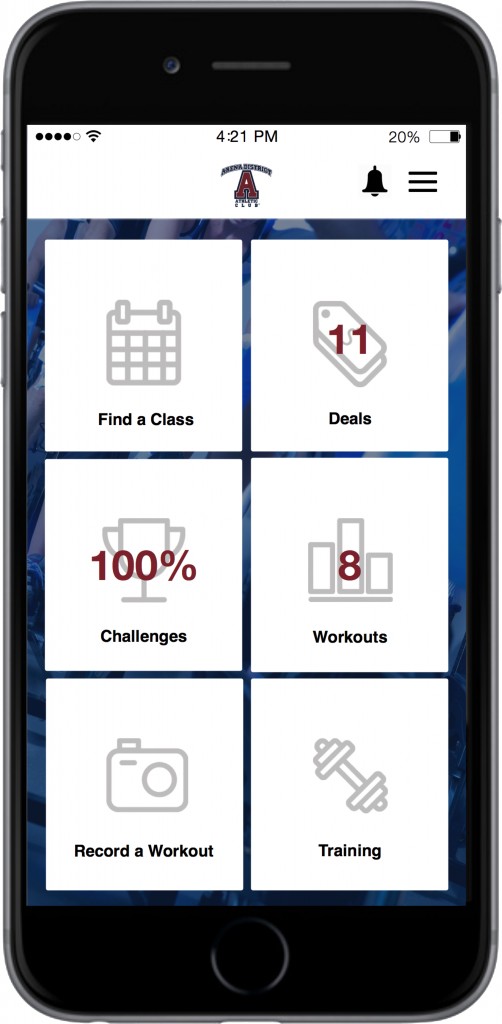Arena District Athletic Club App FAQs
Account Questions
Q: I set up an account on the app and I can’t log in.
A: Please use the “Forgot your passcode” link on the home screen to contact our team
and they will send you a temporary login and password for your Club App. After you
sign in, please go to the “xID Settings” under the “Settings” tab and create a new
passcode.
Q: I’m moving and changing home clubs. Will I lose all my fitness activity?
A: No, you won’t lose your fitness activity. Keep tracking those workouts! Be sure to
change your home club in the “Settings” tab under “My Profile” to see your new club’s
group fitness schedule.
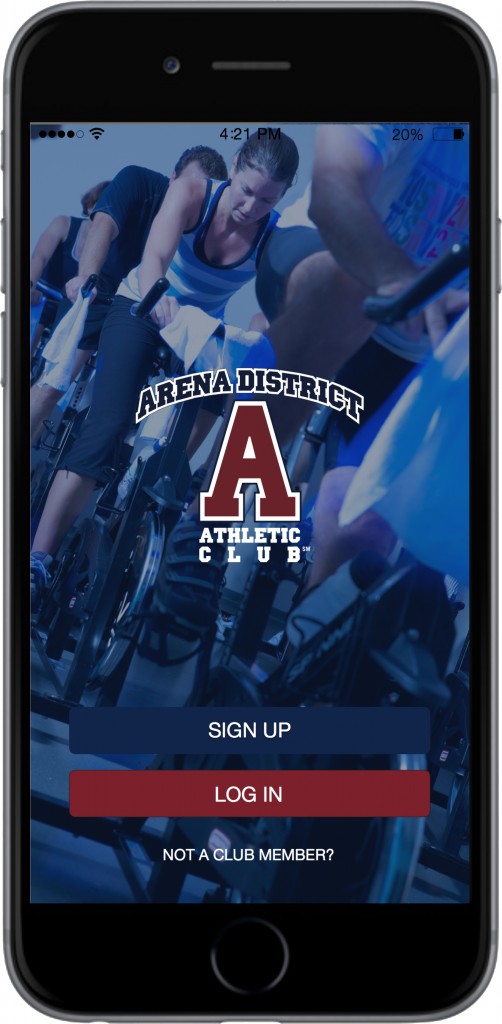
Workout Related Questions
Q: How do I log a workout?
● You can enter a workout manually by selecting the “Workout” tile and “Manual
Workout”. This will allow you to pick the type of workout and track the duration,
distance, and calories burned.
● You can also use “xCapture”. This allows you to take a picture of the display on
cardio equipment and it will log the workout for you.
● You can also use a number of third party apps and trackers such as FitBit and
MyFitnessPal. The full list of these can be found in the “Connected Apps” tile.
Q: What is xID?
A: The xID user identification system is a universal numeric user ID for fitness
equipment, mobile apps, and websites. You can use a 1014 digit number to sign in
(phone numbers are easiest to remember). There is a 4digit numeric passcode for
security reasons. Look for the xID mark to know if your club has Netpulseconnected
equipment. Be sure to signin to track and personalize your workout activity.
Q: How do I edit/delete a workout?
A: You can edit your workouts in the “Workouts” tab. You can delete workouts from the
“Workouts” tab from the home club web portal.
Q: I don’t workout on cardio equipment but want to track my workouts. How do I
do that?
A: No problem, use the “Manual” entry feature under “Record a Workout” and enter in
your workouts by day. You can also link 3rd party tracking apps and devices to your
account under the “Connected Apps” tab to automatically track workouts.
Q: I signed in the cardio equipment before my workout but I don’t see it under my
workout history. What do I do?
A: In the “Record a Workout” tile, select the “Missing Workout” option. Enter your
workout stats and give as much information about the cardio equipment as possible. A
message will be sent to the Netpulse support team to look into the issue. Note: you can
only add one “missing” workout per day.
Q: What is the difference in a “Missing Workout Entry” and a “Manual Workout
Entry”?
A: Entering a manual and a missing workout look very similar but have different
functions in the app. Using the manual workout feature is great way to enter workouts
you wouldn’t otherwise be able to using a xCapture or third party trackers (i.e. weight
lifting or basketball). The missing workout function is a way to enter a workout that did
not make it into your workout tab from a third party tracker or a blurry xCapture photo.
The rules of many challenges do not allow manual workouts to be counted, whereas
missing workouts will be counted toward a challenge, but you can only enter one
missing workout per day.
Q: What if I don’t want my workouts highlighted on the social feed?
A: Please go to the “Side Menu” and under “Privacy” you can control your settings.
3rd Party Apps + Devices and Account Linking Questions
Q: I don’t see my favorite 3rd party apps and devices, are you adding more?
A: We are continuously adding more. Please let us know your favorite so we can add it
to the list feedback@netpulse.com.
Q: Can I link more than one 3rd party app and device?
A: Yes, you can link multiple devices and they will all track.
Q: How do I link 3rd party apps?
A: To link your 3rd Party Applications please:
● Create a 3
rd party account (if you don’t already have one)
● Signin to your account on the App and go to “Connected Apps” and follow the
prompts
● Click “link” for the accounts you wish to link
● Authorize info sharing
Q: I don’t see my 3rd party app summary on the “Dashboard” page. Are my
accounts linked?
A: Try a few steps to ensure your account is linked properly:
● Log out and sign back into your 3rd party app account
● Log out of the App and sign back in
Please note, if you are using a 3rd party app/device to record your workouts there may
be a slight delay from when the app/devices syncs to when the workout appears in the
app. Still having problems? Email support@netpulse.com for assistance.
Q: Third Party Linking and Workout Duplicates
A: If two 3
rd party apps are linked to each other and linked to your Netpulse account you
will see duplicate workouts in your workouts tab because both sources will send data to
Netpulse.
Challenge Questions
Q: How long does a challenge last?
A: Please visit the challenge page on the App to view the challenge details or you can
visit the front desk at your home club.
Q: What if I am on vacation during the challenge but still want to participate?
A:You can participate on the go! Link to your 3
rd party apps/devices (Fitbit, Runkeeper,
MyFitnessPal, etc.) under the “Connected Apps” tab.
Q: Can I participate in more than one challenge?
A: Absolutely, join as many as you’d like.
Q: My workouts are missing from the challenge.
A: Please be sure your snap a photo of the cardio machine with Xcapture with the post
workout stats and/or confirm your 3
rd party devices are synced. Please visit the
“Challenge” tab on the App for full challenge details as rules can differ per challenge.
Please note, if you are using a 3rd party app/device to record your workouts there may
be a slight delay from when the app/devices syncs to when the workout appears on the
leaderboard.
Q: I signed up for the challenge but my workouts aren’t counting towards it?
A: Please check the start date of the challenge in the App, it may not have started yet.
Your workouts will begin recording when the Challenge officially starts. Please note, if
you are using a 3rd party app/device to record your workouts there may be a slight
delay from when the app/devices syncs to when the workout appears on the
leaderboard.
Q: How do I leave a challenge?
A: Please sign into the App and go to the “Challenge” tab and click on the challenge you
have joined. From there, you can click on “Leave” in the upper right corner. This will
remove you from the club challenge.
General Questions
Q: I have some ideas for new features. How do I pass that along?
A: Please email the Netpulse team at feedback@netpulse.com. We love receiving
feedback and new ideas, and will respond back to all inquiries.